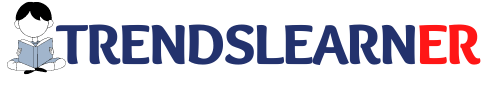In this article, I am going to share with you how to bypass or View Locked Content Easily Without Sharing or Liking The Post.
Many websites are providing valuable content to the user and some website owners lock half portion of the websites for getting Facebook likes or shares
In many cases even if you like or share the content you can’t unlock or view the content. So you can use the below method to unlock or view the locked content without liking or sharing the Facebook page.
The steps are simple and you don’t need any technical knowledge.
4 best social locker plugin
- OnePress Social Locker
- Share Locker
- Social Locker for WordPress
- Viral Lock – Like, Google+1 or Tweet to Unlock
- Many websites users are spending a lot of time creating valuable content and few visitors like or share their content but many of them don’t.
- Increase engagement ratio.
- Some visitors like your content but they forget to share or like your content on different social media pages. That’s the time this plugin will help a lot.
- Sharing or liking the content gives confidence to content creators or website owners.
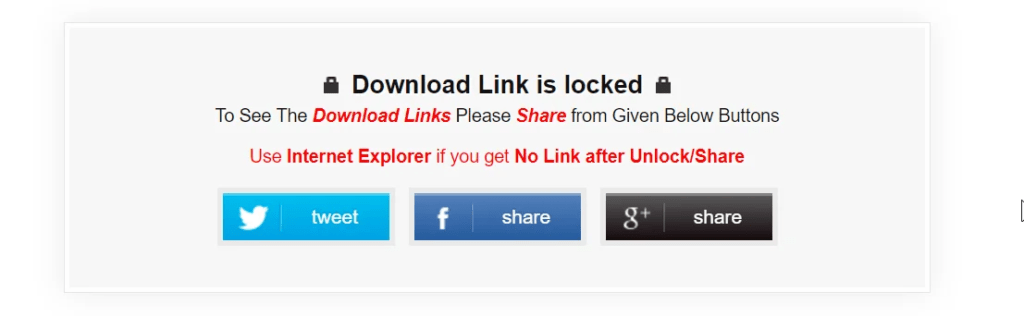
I suggest you like or share the content to view the” This Content Is Locked” portion. In case you don’t have time you can use the below methods to bypass the locked content portion.
Steps to Unlock Locked content for Chrome Users
- Right Click on the post in which you wants to bypass the Content Locker
- Click on Inspect (Shortcut: Ctrl+Shift+I)
- Search
class="onp-sl-content" - Delete this line
style="display: none;"or you Can disable this link by unchecking the tick mark. - Enjoy the content.
Steps to Unlock Locked content for Mozilla Firebox Users
- Right Click on the post in which you wants to bypass the Content Locker
- Click on Inspect Element (Shortcut: Q)
- Find ”
onp-sl-content“ - Delete this line
style="display: none;"or you Can disable this link by unchecking the tick mark. - Enjoy the content.
You can follow this method for all the browsers. Some plugins may have different codes but the procedure is common for all the plugins. Just right-click the “the content is locked ” area and disable the social locker plugin.
The plugin is simply used to protect the ” Download Link” or Application Link”. Once you disable the Social unlocker plugin you can view the content.
Hope you liked the content. Comment your favorite Social locker plugin you used so far on your WordPress website or blogger websites.
Author, Blogger, Entrepreneur, and Founder of TrendsLearner.com.
With over 5 years of experience in the fields of Search Engine Optimization, Keyword Research, SEM, Social Media Marketing, Email Marketing, and WordPress Website Creation, I am passionate about driving digital success. My mantra is: “Work hard in Silence, let the success make the noise.”
Contact me at [email protected]