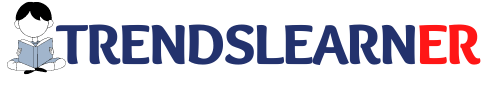Are you using Generate Press Premium, Want to optimize the GeneratePress theme but don’t know where to start? Don’t worry, In this article, we going to see how to optimize the GeneratePress theme in few simple steps.
Here I am using the premium version of the GeneratePress theme but don’t worry, some of the tricks will be applicable for the free version also. In this article, we going to cover some tips are listed below.
- Why I use the GeneratePress theme
- Trendslearner Google Page Page Result and GTmetrix
- Steps to Optimize Website GeneratePress Theme
- Host your website on a good web hosting
- Cloudflare
- My Website Plugin
- reSmush.it Image Optimizer
- Yoast SEO
- LuckyWP Table of Contents
- WP Fastest Cache
- Change Google Font to Default System Font
- Avoid Social Sharing Plugin
- Conclusion
Note: Here I have mentioned the steps and details collected from various sources like GeneratePress Documentation.
Why I use the GeneratePress theme
Basically, GeneratePress is one of the lightweight themes that we can be used to create any kind of website. Also one of the unique factors about the GeneratePress theme is providing a free version of the theme. Apart from GeneratePress and Astra, none of the themes has provided a free version of the WordPress theme.
A generate press theme is best for customize your website according to your wish. Also, this theme is quite good at website speed. The one thing we need to do is to purchase a premium plugin from the GeneratePress website. GP Premium is a plugin that can be used to convert the free version of a theme into a premium version.
After we made a purchase, We just need to upload that plugin as it will do the job for us.
Before we going to see the steps to optimize the GeneratePress theme, Let’s have look at how the GeneratePress theme performs at the Google Page Speed test.
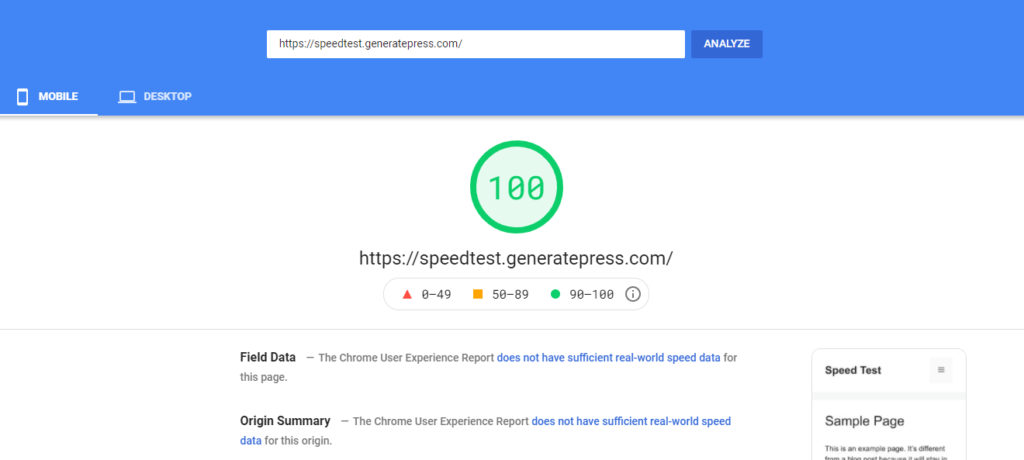
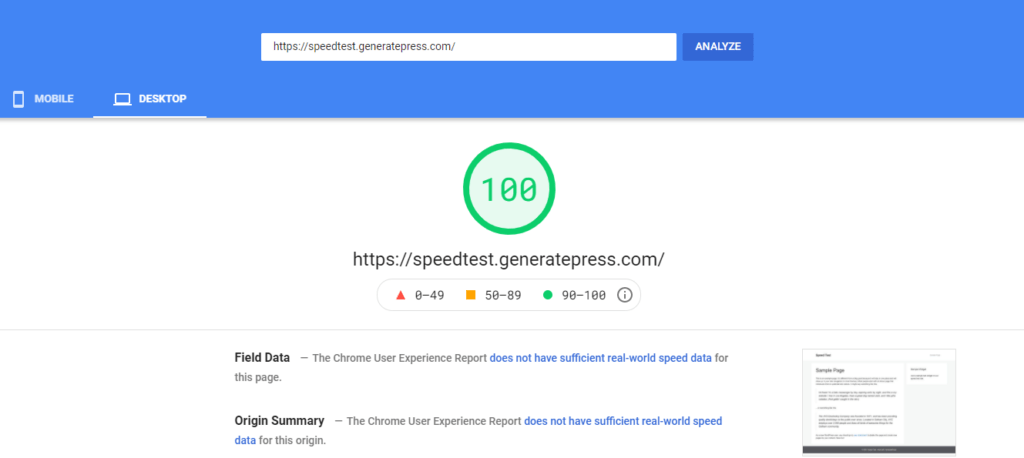
These are the result we have got after we run a test on the Google Page Speed website. This theme has scored 100 out of 100 on both Mobile and Desktop as you can see in the image.
Also, we just take a look at how the GeneratePress theme performs at the Gtmetrix website.
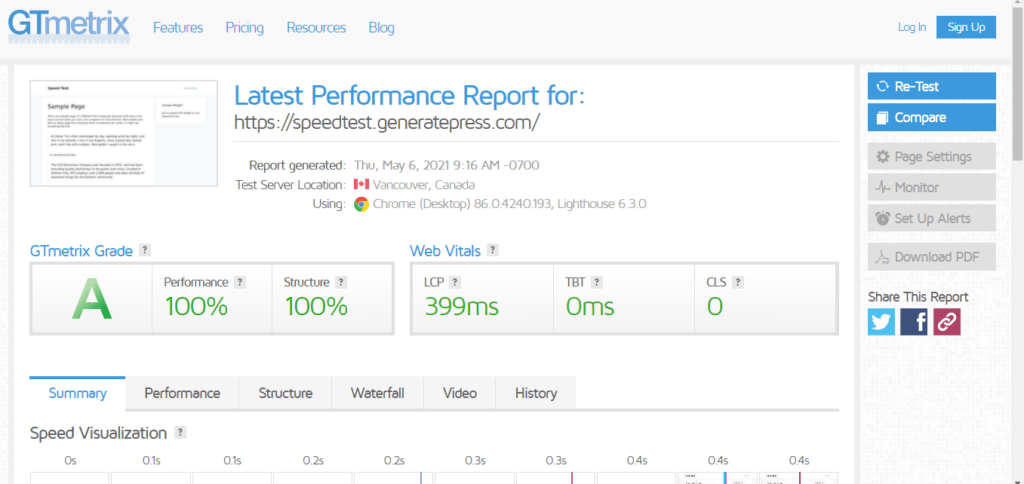
I am sure that you definitely love the result that we have got from Gtmetrix. Next, We going to see how I optimized my GeneratePress theme and I will show you the result I have got from Gtmetrix and Google Page Speed.
How Trendslearner Performs at Google Page Page Result and GTmetrix
Here I am going to use one of my blog posts to show the result. Do you know why I am using the blog post instead of the home page? Because homepage page speed is not important as a blog post.
Also, the reason behind the page speed result is to show how my blog post performs at Google Page Speed result.
Here I am going to take How to start a blog because it has N number of images.
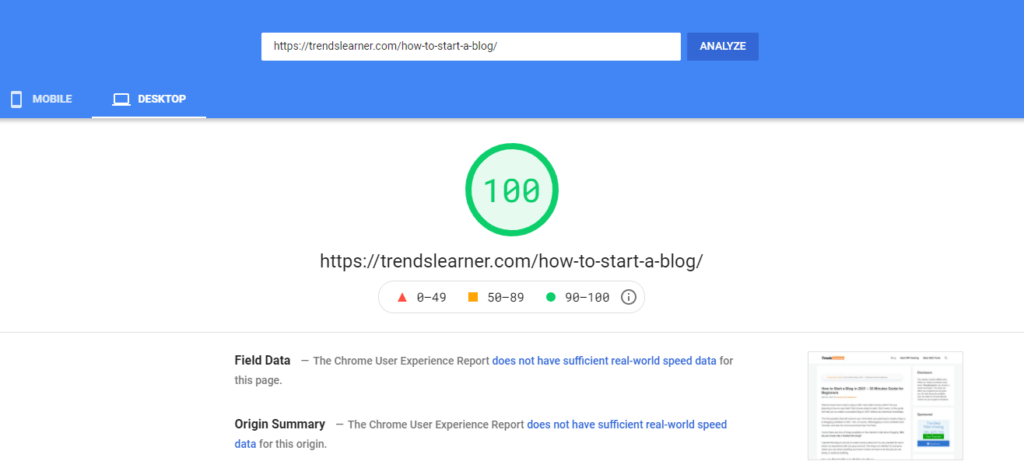
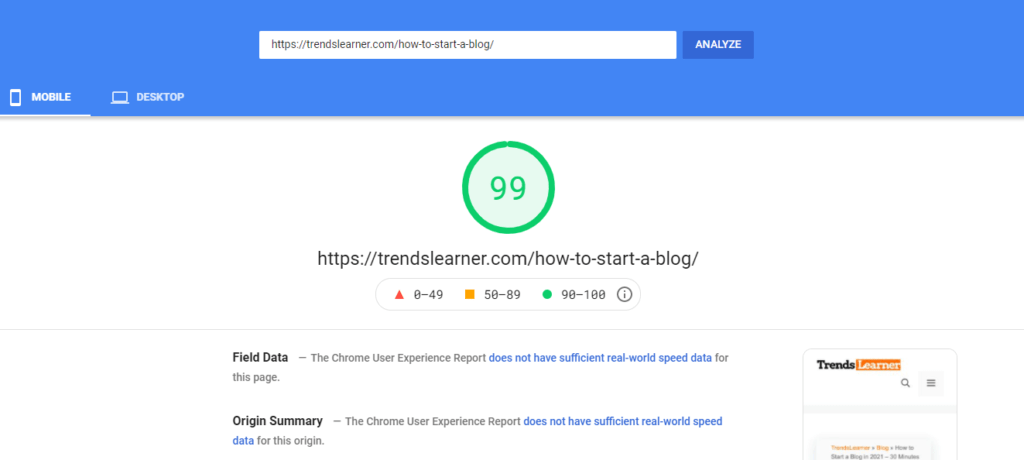
These are the result we have got after we run a test on the Google Page Speed website. This Trendslearner website has scored 99 on Mobile and 100 on Desktop as you can see in the above image.
Now we take a look at how my website performs at Gtmetrix. Hope we would get a fantastic result. Here are my website page speed insights
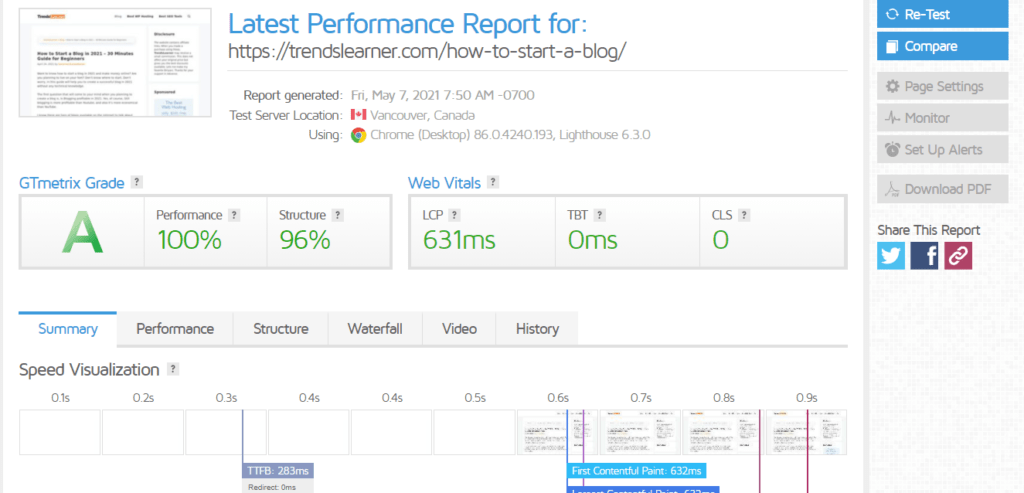
I am really okay with the result we got. Also if you look at the time taken by the website to show the result is just 0.6 seconds and it’s really a good result in terms of speed.
Steps to Optimize Website GeneratePress Theme
Now we going to look out what are the steps I did to Optimize my WordPress blog. Also, you will learn about how to improve website speed faster on Mobile and Desktop. Here are some steps to optimize GeneratePress Theme
Host Your website on Good Hosting Company
This is all about your personal preference but if you ask me what is my hosting company is Bluehost. Here I am using Bluehost as my hosting partner. Also, I am using Cloudflare as my CDN network.
As everyone knows that Bluehost is one of the oldest hosting company in the market and their server speed is also very good. If you don’t know how to host your website on Bluehost or if you looking for the best hosting partner then definitely you should check out the Guide to host your website.
Please check out my How to start a Blog guide where I explained everything in Detail
Cloudflare
The next thing you need to do is to add your website to Cloudflare. Cloudflare is free to use Content Delivery Network. Anyone can add your website on Cloudflare without any cost also it’s suitable for any kind of website.
One more thing I forgot to tell you is Bluehost also offers a free Cloudflare with their basic plan. You just simply log in to Bluehost with credential and then
Go to > My Site > Choose Your Site > Performance Section > Install Cloudlfare.
That’s it now your website will be connected to the Cloudflare network and your website content can be accessed from all over the world with fast loading speed.
You know this is one of the important steps to Optimize GeneratePress theme and it’s also applicable to any theme.
In case if you’re using any other hosting service then you need to know how to add your website on Cloudflare externally. Please check out that link to add Cloudflare externally.
My Website Plugin
Here I am going to disclose the Plugin that have I used on this website. Please note all the plugins and use them if required.
One of the important to Optimize any WordPress theme then you need to use fewer plugins. Using Lot of plugins will definitely increase your load time also the number of requests. So try to use less plugin and use it. You know why everyone suggesting you use less plugin is your browser request the only minimum number of requests to the server when a user trying to click your website link.
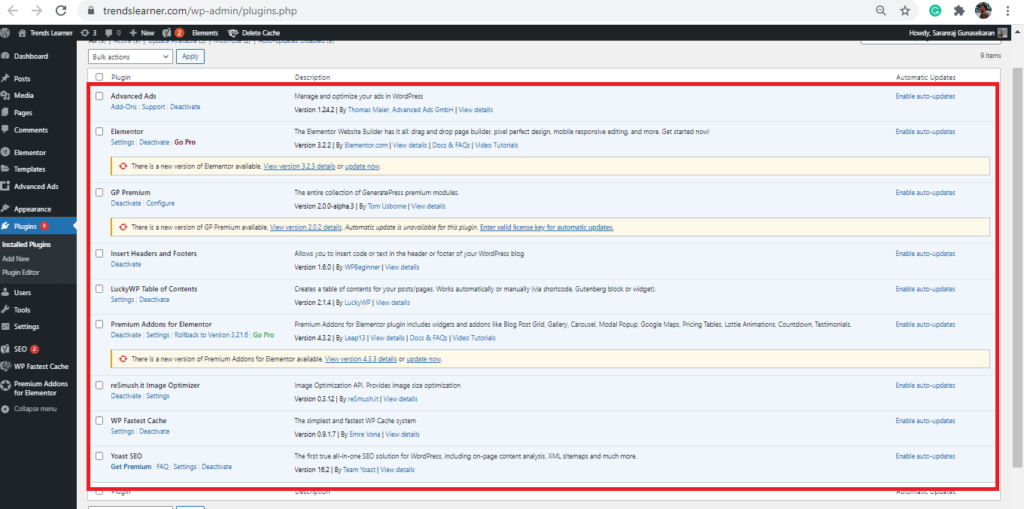
Here is my list of plugins that have I used on my website.
- Advanced Ads – Advanced Ads is an ad insertion plugin. We can use this plugin to insert any ad in between the content also useful for affiliate marketing. If you check out my blog post where you can find a banner ad that I added because of that plugin.
- Elementor – use this plugin only if you are planning to create a homepage with Elementor. Otherwise, is no needed. Also if you use Elementor on your website it will create a lot of requests, keep that in mind.
- GP Premium – As you know that Gp Premium is the plugin that we used to convert the free version of the theme into the Premium version
- Insert Headers and Footers – This plugin I am using mainly to add Google Analytics code into the header.
- Premium Addons for Elementor – This is the plugin that everyone looking for. You know that you can’t add Post Grid in Elementor free version. But with the help of this plugin, you can use all Elemntor Pro features without any cost.
reSmush.it Image Optimizer
There is plenty of Image Optimization plugin is available but most of them are not free. That’s why I am using this plugin to reduce the size of the image. The plugin is free and it does the job for us without any amount.
Yoast SEO
I know this is the most important plugin than anything else. I really loved that plugin also free.
LuckyWP Table of Contents
As everyone knows a plugin is important to create a Table of Content. If you are looking for a Table of the Content plugin then this could be the best choice for you.
What is the special thing about this plugin is it does not produce any extra requests. If you are really concern about page speed then you must use this plugin. It’s really never adding any extra requests.
WP Fastest Cache
I think everyone heard about this plugin before. This is one of the best cache plugins I had used so far. This will do make your job easier. In this step, I am going to tell you how to install this plugin and how to enable all the settings.
To activate the plugin Just Go to > Plugin > Add New > Type WP Fastest Cache > Install
This is all you have to do from your end and then the next thing you need to do is to enable all the important settings that we need. Also, remember that optimizing the Wp Fastest Cache plugin will help you to improve your GeneratePress theme page speed.
After activating the plugin ensure that you had enabled all settings that I mentioned below.
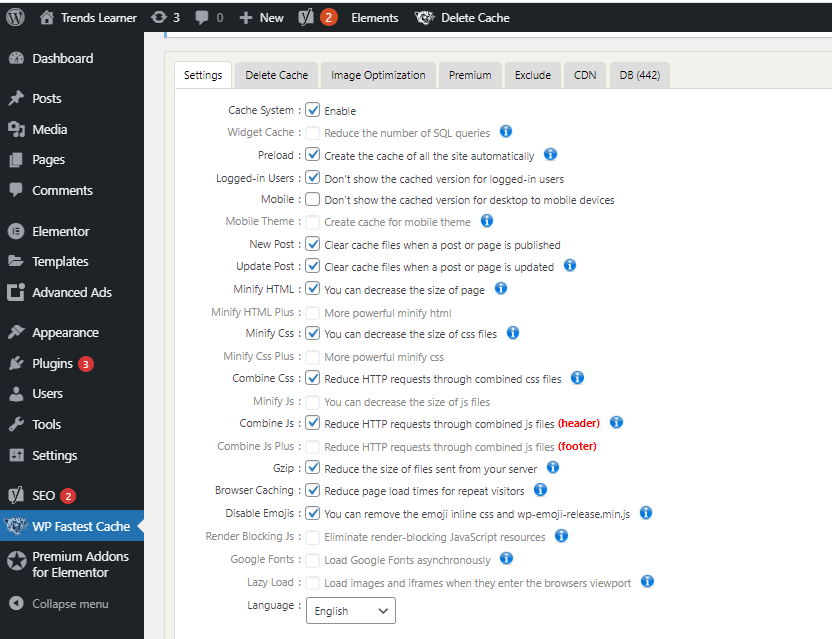
Please follow the image and do enable all the settings as per the image. Also, make sure that your site faces any issues after the changes you made. After enabling all the settings don’t forget to click submit.
The next thing you need to do is to integrate your Cloudflare to Wp Fastest Cache. To do integration go to CDN Section and then click Cloudflare then it will ask you to enter the API Token.
To get the token just follow the below link to learn about How to integrate Cloudflare to Wp Fastest Cache.
You don’t need to worry because it does not require any technical knowledge.
Change Google Font to Default System Font
I know many of the people big fan of Google Fonts but do you know it add some extra request when user click your post or page. Do you know how to overcome this issue, if you don’t know I will tell you how to reduce this extra request?
Also, this will help you to improve your website speed slightly better compared to previous settings. Also, this is one of the important steps you must to do optimize any kind of theme including GeneratePress.
- Go to WordPress Dashboard
- Appearance> Customize
- Typography > Change to System Stack Font
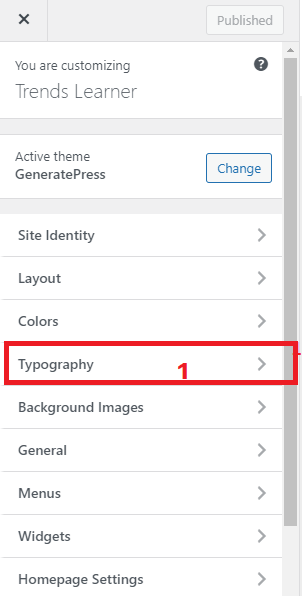
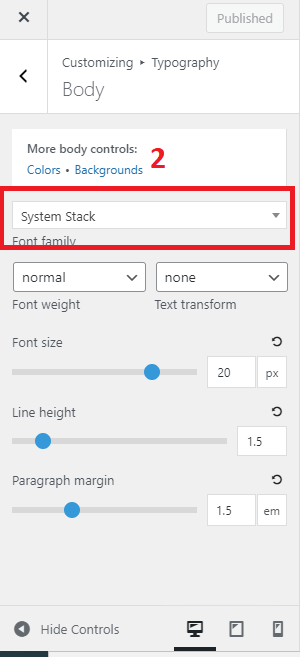
Change all your Typography to System stack to enhance website speed. Do you know why we all doing this and what is the usage?
- First and foremost system stack are free
- It’s available on your browser – So it does not produce any extra requests.
Avoid Social Sharing Plugin
We all know that how much important is social sharing plugins and also we know that we can’t live without a social sharing plugin. But do you guys know it adds some extra requests while loading the page?
If you want to know how to create a social sharing button without a plugin, Just follow the below link to create a social sharing button for yourself.
The biggest advantage of creating a social sharing button on your website as it does not create any extra requests. I am a big fan of Wplogout owner Suraj and I followed his steps and created a Social sharing button on myself. You can also follow his steps to create a social sharing button without a plugin.
Conclusion
I think I had covered all the settings about How to Optimize GeneratePress Theme. Please let me know in the comment box if I have to cover any of the things.
Please simply follow the above steps and you do not need to do any extra work. Just follow the above steps and optimize your GeneratePress WordPress theme. By optimizing the GeneratePress theme not only improve your website speed it also improve the look of your website.
Author, Blogger, Entrepreneur, and Founder of TrendsLearner.com.
With over 5 years of experience in the fields of Search Engine Optimization, Keyword Research, SEM, Social Media Marketing, Email Marketing, and WordPress Website Creation, I am passionate about driving digital success. My mantra is: “Work hard in Silence, let the success make the noise.”
Contact me at [email protected]